How to use CostPocket? (for regular users)
Joining a company
First, download the CostPocket app (App Store / Google Play or app.costpocket.com on your computer) and after confirming your e-mail address and logging in, select "Join organisation".
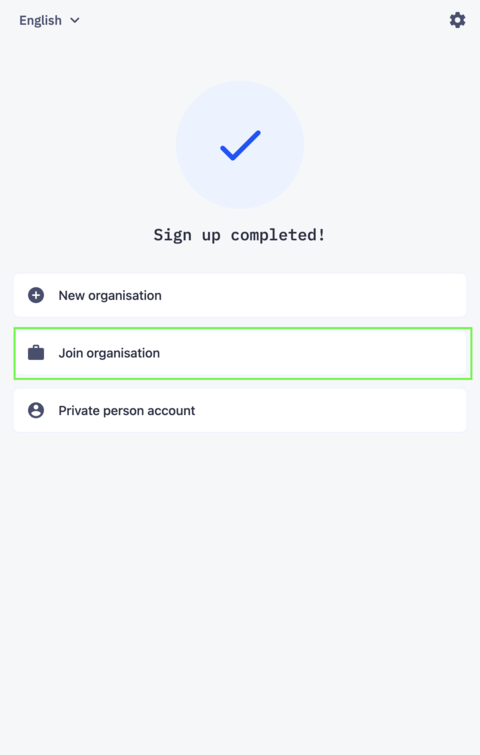
If you (your email) have already been given access to a company, you will be connected to it automatically.
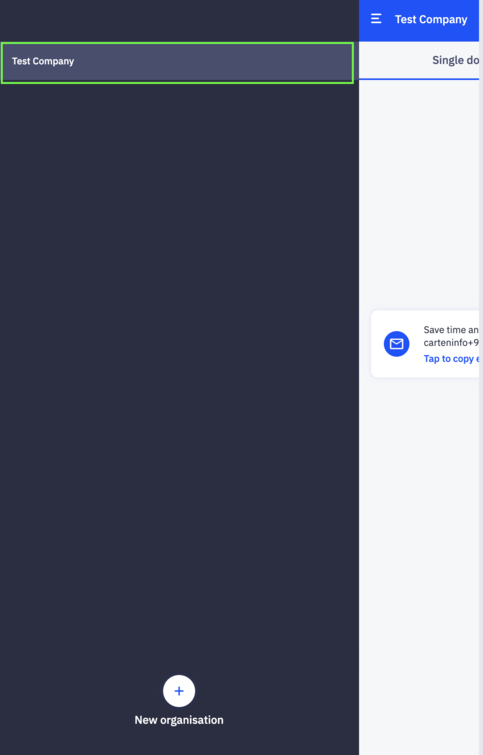
Taking photos of documents and forwarding them to accounting
All documents captured and submitted by the user can be seen on the front screen of the app:
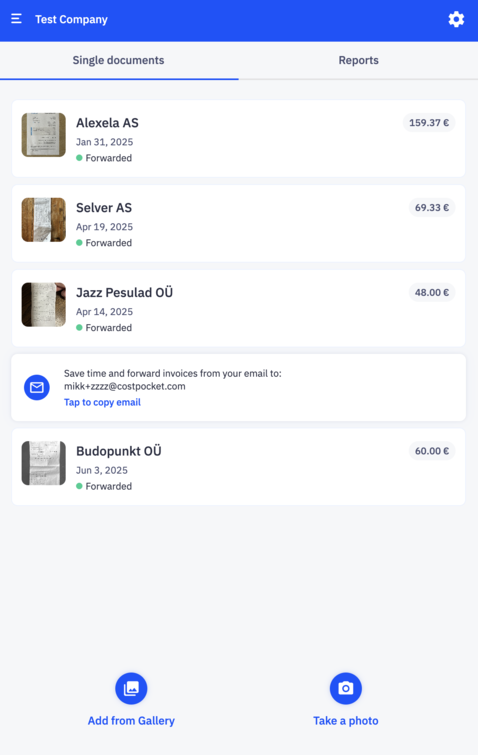
Photos can be submitted using the "Add from Gallery" or "Take a photo" buttons below. Learn more about single expense submission here.
Forwarding documents from email
It is also possible to send documents by email using the specifically generated CostPocket address which can be found on top of the Settings view:
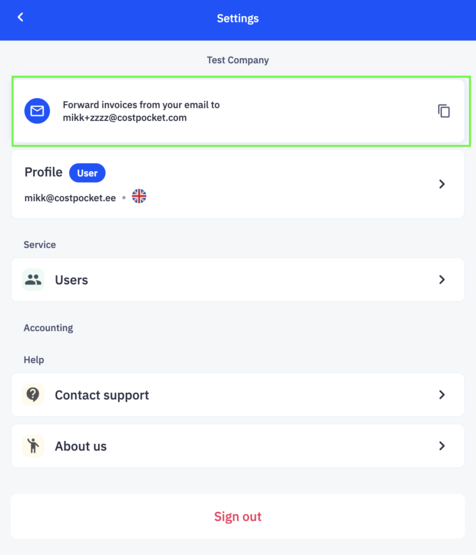
Making reports
To make a new expense report, go under "Reports" > "Add report".
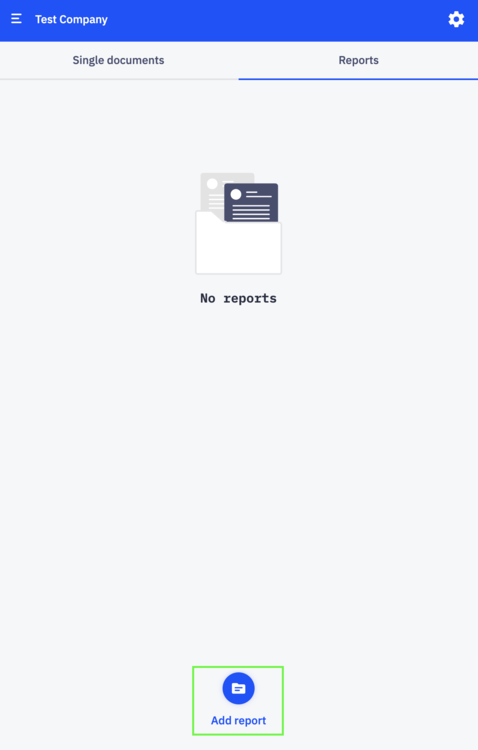
Fill in the required information and then your report is ready. Learn more about creating reports here.
When you have all the receipts under the report and the report is ready, click on “Submit report”. Then your accountant will get that report to their accounting software.





