How to submit receipts and invoices
With CostPocket, you can upload expense documents in three simple ways:
- Take a photo in the mobile app
- Upload a file in the app or Cloud platform
- Forward by email to your dedicated CostPocket inbox
Submitting in the App
- Open the CostPocket app and take a photo of the receipt or invoice (or upload it from your gallery).
- Fill in the required details such as reimbursement info, expense type, or comments.
- Confirm the digitized data and submit.
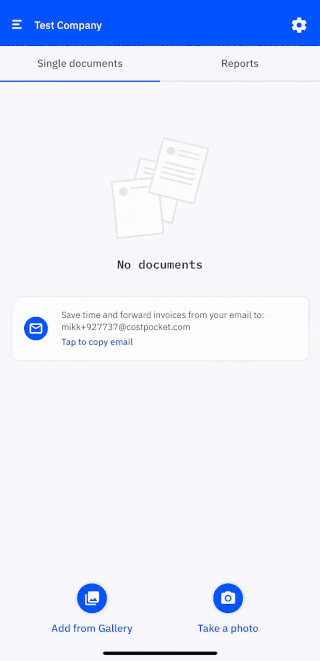
Submitting in the Cloud
1. In Cloud, click the blue document icon in the bottom-right corner.
2. Upload your documents by either dragging and dropping them or selecting files manually.
3. When ready, click “Submit” to send the documents to accounting, or “Review documents” if you’d like to confirm the details first.
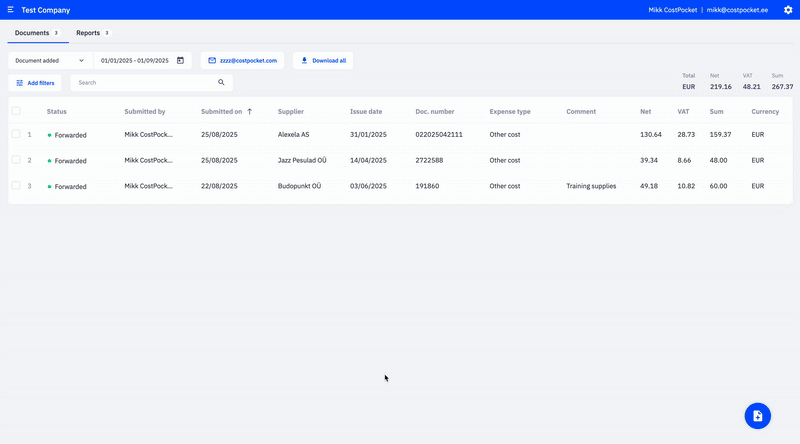
Submitting by Email
- Forward receipts or invoices to your dedicated CostPocket email address.
-
You can send documents either:
- as single expense documents
- directly into a report (using the report’s inbox address)
- Each email can include up to 100 attachments, and file types such as PDF, JPG, PNG, DOCX, XML, TIF, HTML are supported.
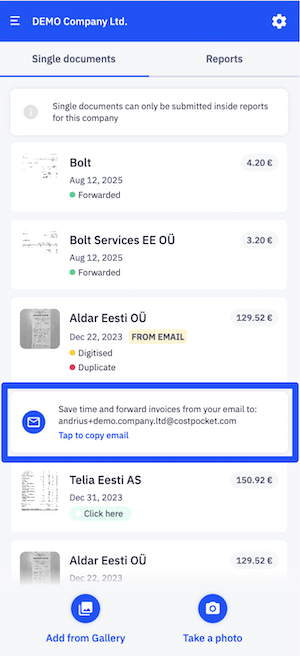
See a detailed instructions on submitting by email.
See Video on Youtube
Was this article helpful?





