How to integrate with Standard ERP?
1. Make sure that company registration nr. in Standard ERP is correct:
a. Module "System"
b. Settings --> Company Info
c. "Reg" tab
If the company info is correct proceed to the next step.
2. Go to:
a. Module --> "Purchase ledger"
b. Settings --> "CostPocket Integration"
c. Enter --> Account email
d. Enter --> Name and Surname
e. Tick --> "I agree with Terms & Conditions"
f. Click --> "Subscribe"
g. Once you see the auto-generated tokens and ID --> click "Save"
*You may be required to confirm the integration activation if you have already been using CostPocket for the particular company.
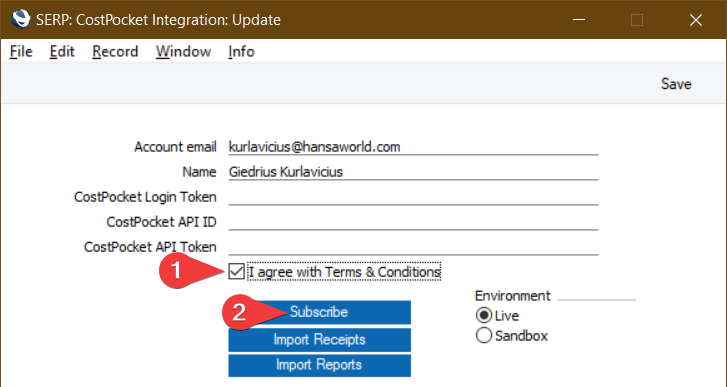
If the company registration number with the same name has not been registered in the CostPocket system before, a new company account will be created based on the registration number specified in the Standard ERP system.
Congratulations! You have activated the Standard ERP and CostPocket integration.
Download our app:
Web app (can be used with computer)
When you first open the CostPocket service, use the same email address you use in Standard ERP.
If your email provider is Microsoft or Google, you can log in with "Sign up with Google" or "Sign up with Microsoft". For creating a new password click “Create a password”, and after that go to email to confirm it.
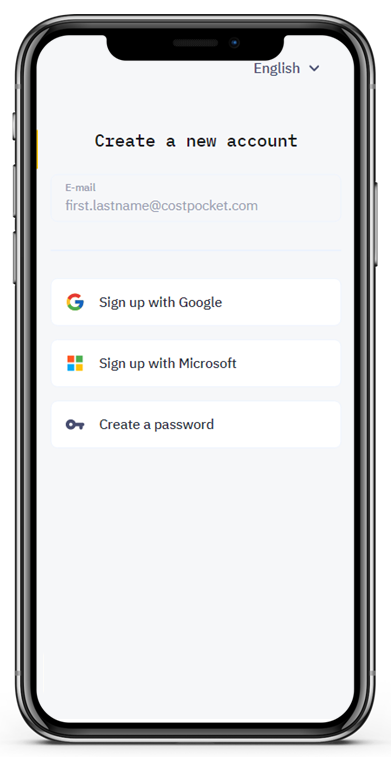
Congratulation! Welcome to paperless accounting!





