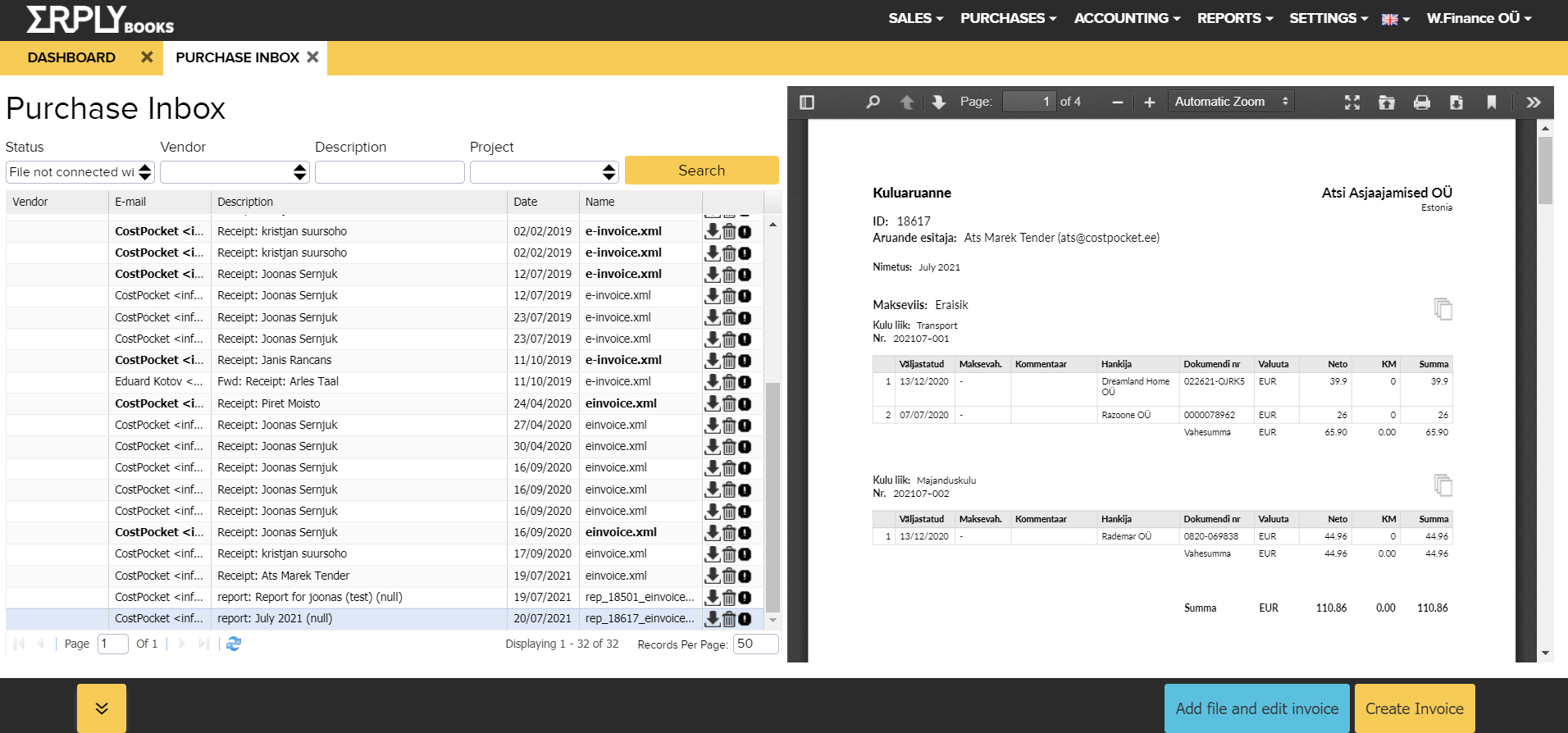ERPLY Books integration
Connect CostPocket with ERPLY Books for effective and easy expense document submission. Digitise and forward expense documents to accounting quickly and easily, without losing them.
For more details on ERPLY Books, see here: ERPLY Books homepage
Before you begin
Set up an account with CostPocket and register your company following these tutorials:
Setting up the integration between CostPocket and ERPLY Books
1. Go to CostPocket settings -> Accounting software integration -> choose ERPLY Books
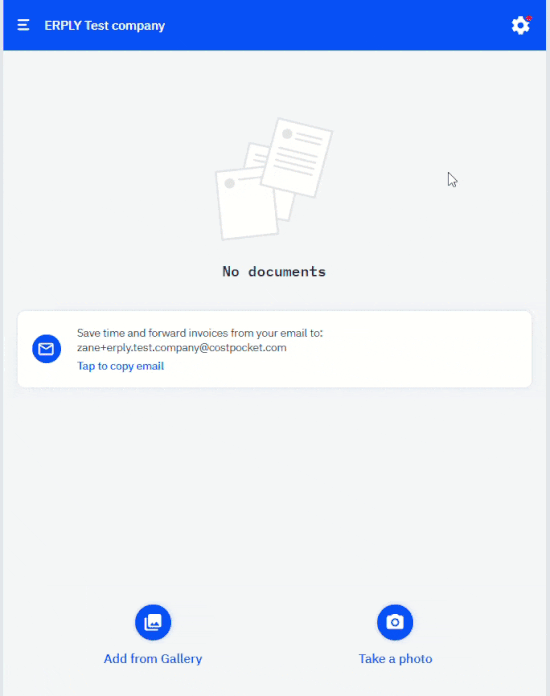
2. You will have to enter your company's ERPLY Books e-mail address. You can find your company's e-mail address by going to ERPLY Books -> Settings -> Configuration.
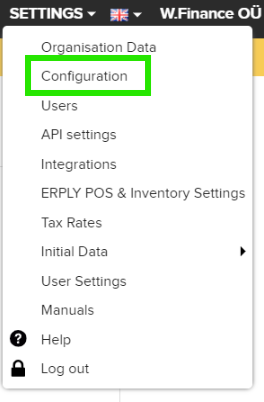
In the screen that opens, scroll to the "E-mail" section. Under General Settings, you'll see your organisation's email address, then click Copy.
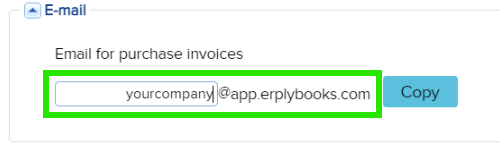
Enter this e-mail address in the integration settings in CostPocket -> click Next.
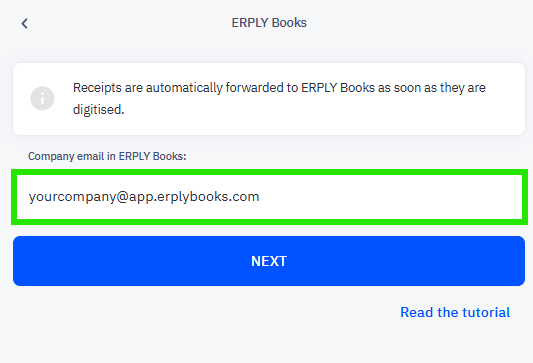
How to digitise and submit documents from CostPocket to ERPLY Books
Documents can be sent to ERPLY Books one-by-one (invoices and receipts) or as reports (expense reports or travel reports). Read more about digitising and submitting documents and reports in our tutorials here:
Where to find submitted documents in ERPLY Books?
1. Go to PURCHASES -> Purchase Inbox
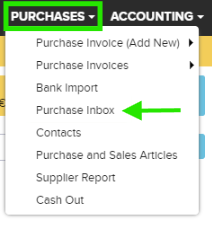
2. You will see a list with all of the submitted documents. Click on Create Invoice to work with the document.