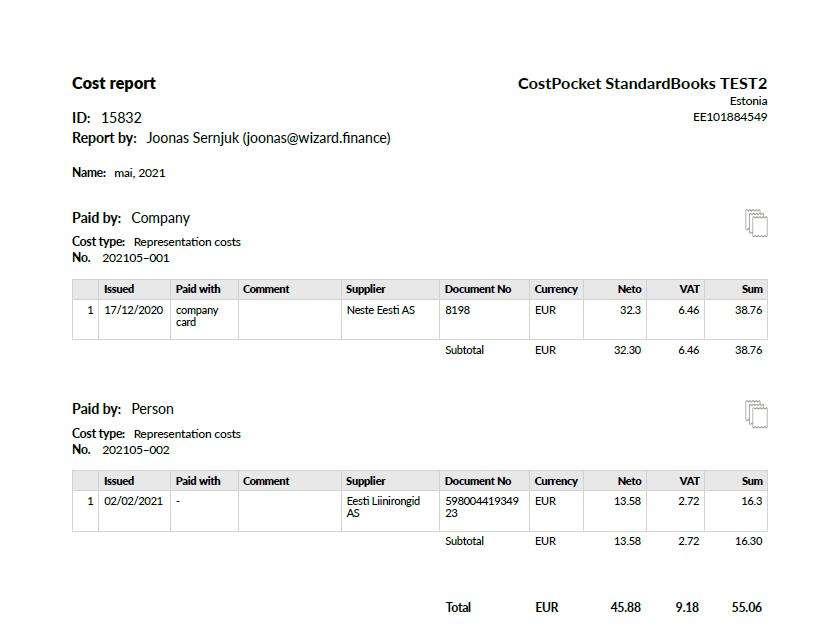How to start using CostPocket with Standard Books and Standard ERP?
Integrate CostPocket with accounting system Standard Books for easy document management. Digitise documents, create reports, and transfer them to Standard Books.
Connect Standard Books and Standard ERP with CostPocket
1. Go to Standard Books or Standard ERP module System -> Settings -> Cloud service settings -> Other services
2. The settings window shows a list of different services. Click the "Activate" button next to CostPocket
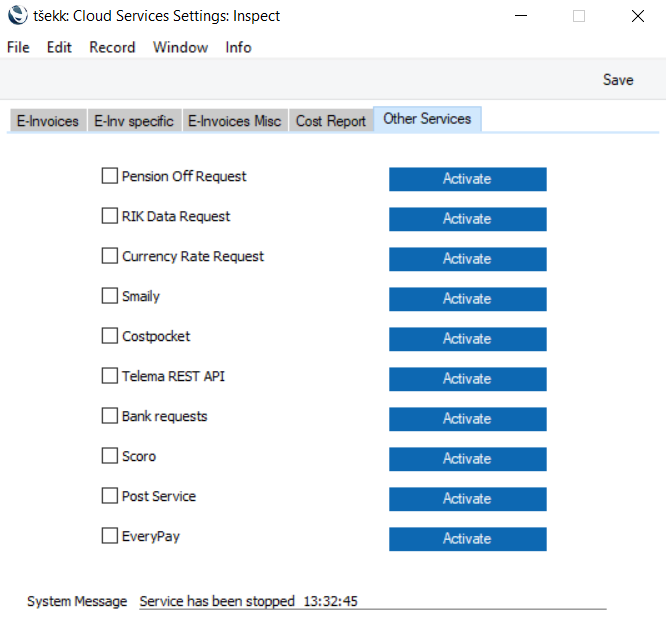
3. Check the service activation information and click on Activate
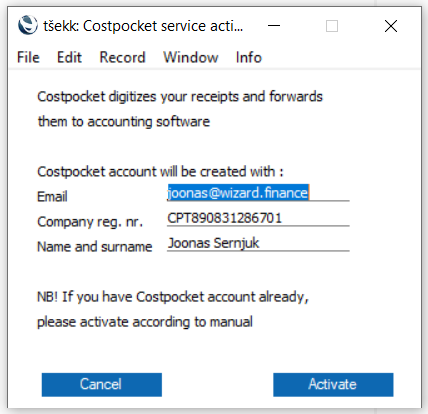
Email - e-mail address you are using with Standard Books. The CostPocket admin for this company will be created with the same email address.
Company reg. nr. - the company registration number.
Name and surname - first and last name of the User.
If the company registration number with the same name was not registered in the CostPocket environment, a new company account is created using the registration number set in the Standard Books program.
4. When you first open CostPocket (iPhone, Android or Cloud), use the same email address you use in Standard Books and Standard ERP. Log into or create a user account. You will be added as an administrator to your company's CostPocket account.
NOTE! If you already have a CostPocket user profile and a company account registered in CostPocket, activating the connection in Standard Books and Standard ERP will connect with your existing CostPocket company account (if all data matches and is correct).
How to digitise and submit documents from CostPocket to Standard Books and Standard ERP
Documents can be sent to Standard Books and Standard ERP one-by-one or with reports (expense reports and travel reports). Learn more about creating and submitting documents and reports in our tutorials here:
Where to find the submitted documents in Standard Books and Standard EPR
Expense documents sent to Standard Books and Standard ERP one-by-one will go to module Purchase Ledger -> Registers -> E-purchase invoices.
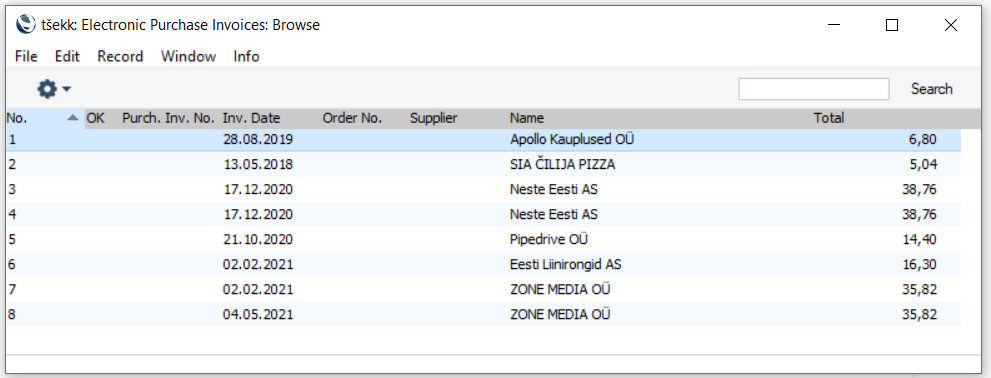
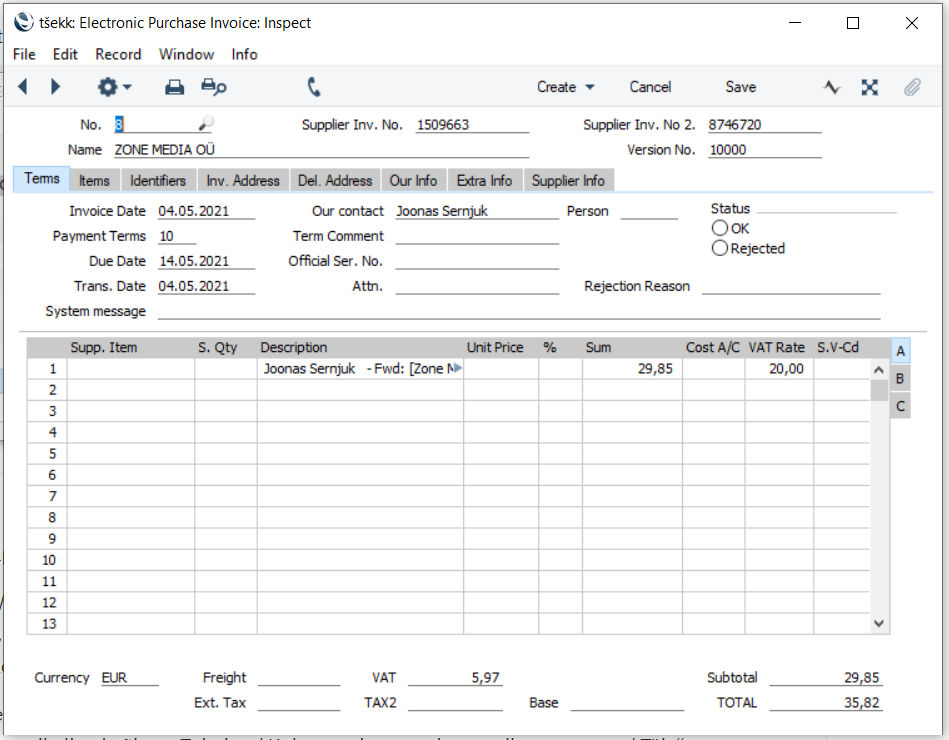
Reports will go to module Expenses -> Registers -> Expenses.
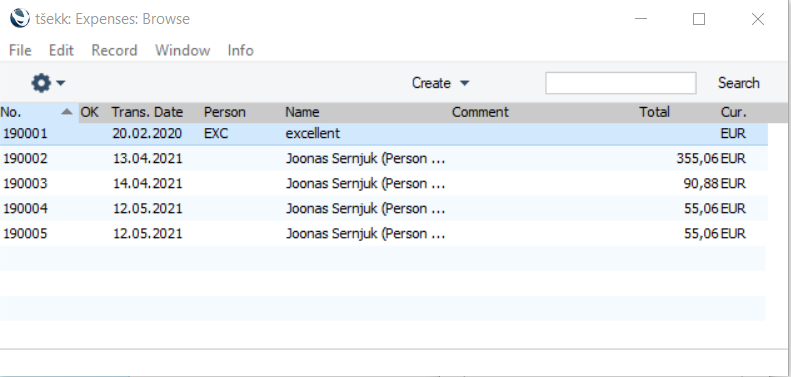
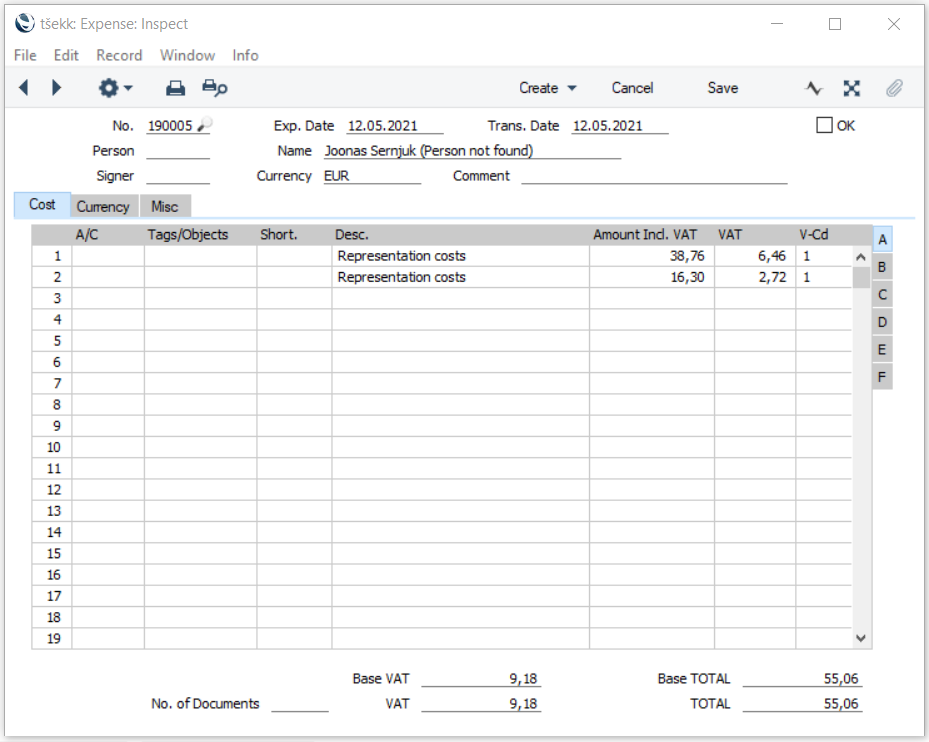
PDF attachment: