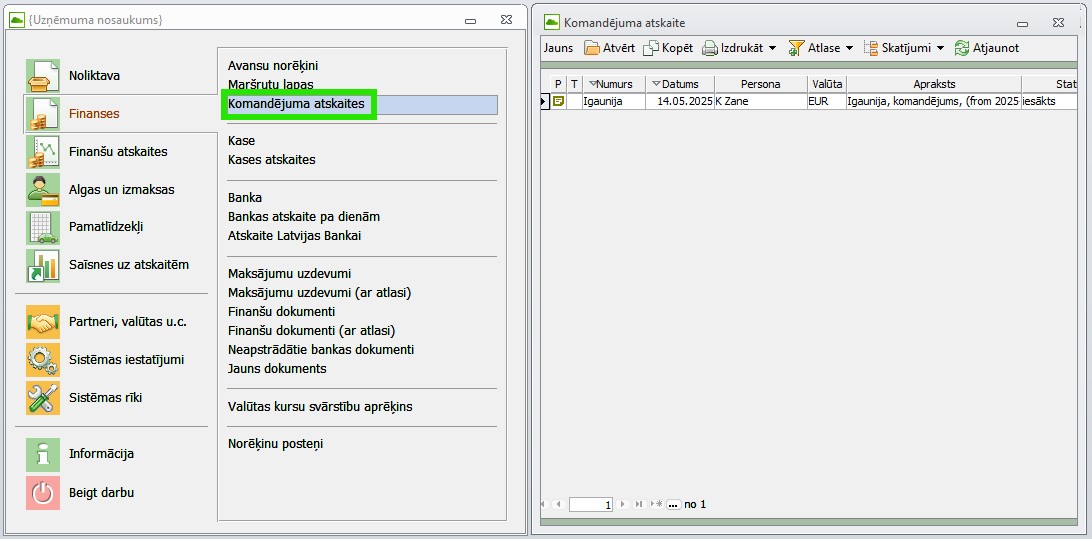Jumis Pro
Connect CostPocket to the accounting system Jumis Pro for easy document management. Digitize documents, create reports, and transfer them to Jumis Pro.
Connect your CostPocket account to Jumis Pro
1. In Jumis, go to the Konfigurēšana section.

2. Open Konfigurācija.
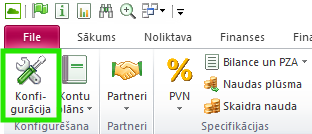
3. Make sure the company name and registration number are correct.
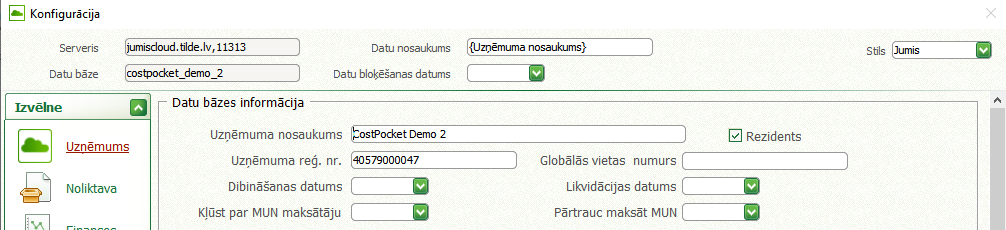
4. Go to Savienojumi.
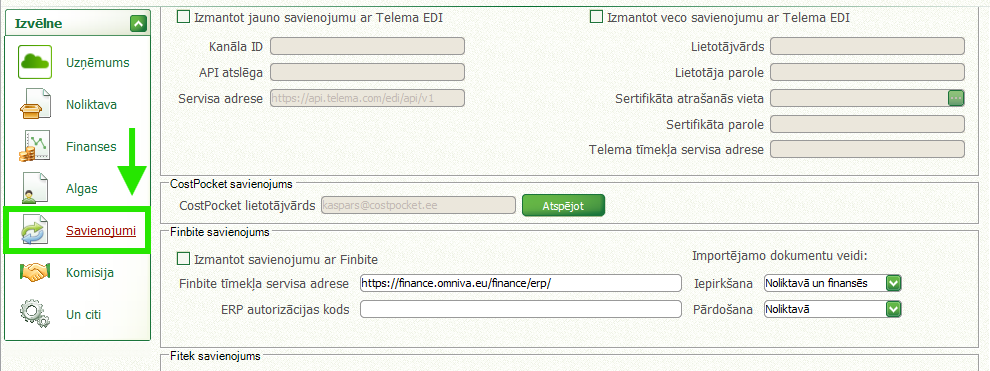
When connecting, the company registration number will be compared against the existing CostPocket database. If the company with the specific registration number is not found in the CostPocket database, an account will be automatically created for the specific company and you will be added to it with administrator rights.
5. Enter your current or desired CostPocket user email address (the email address with which your CostPocket account is registered).
6. Click Iespējot and confirm your selection.

7. The connection must be confirmed. After making the connection request on Jumis side, you will receive an email as well as a notification from CostPocket will appear in Cloud that the connection must be activated. Go to CostPocket to activate the integration.
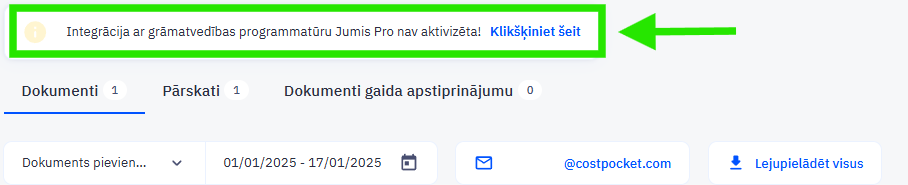
The connection has been established!
How to digitise and submit documents from CostPocket to Jumis Pro
Documents can be sent to Jumis one-by-one (invoices) or as reports (expense reports or travel reports). Learn more about creating and submitting documents and reports in our tutorials here:
Where to find the forwarded documents and reports in Jumis
Avansu norēķini (expense reports) can be found in Jumis -> Finanses -> Avansu norēķini section.
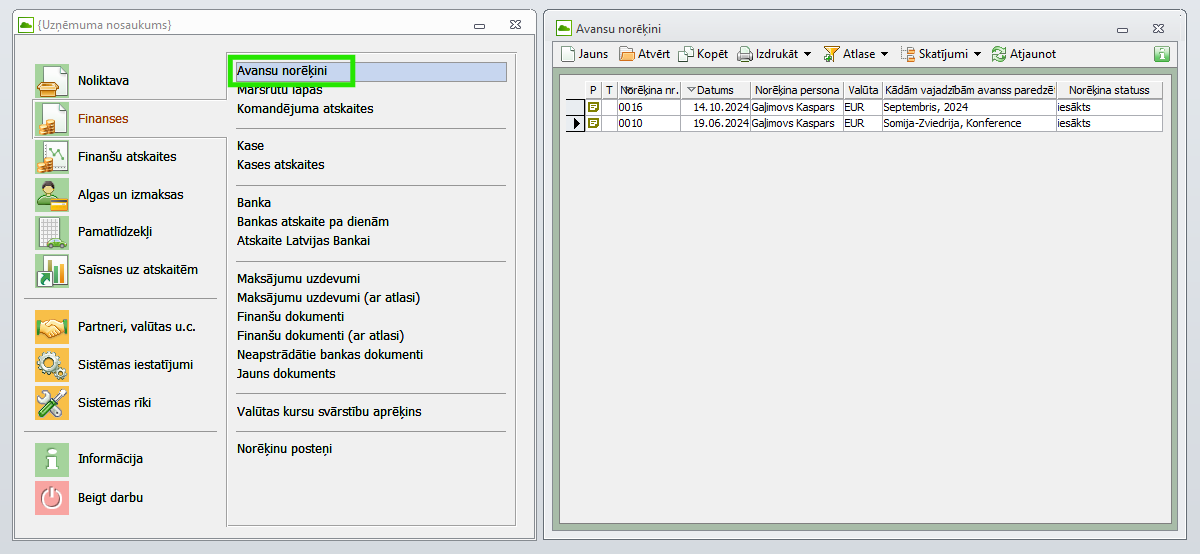
Individually forwarded documents (not included in expense reports/avansu norēķinos) can be found in Jumis -> Finanses -> Finanšu dokumenti section.
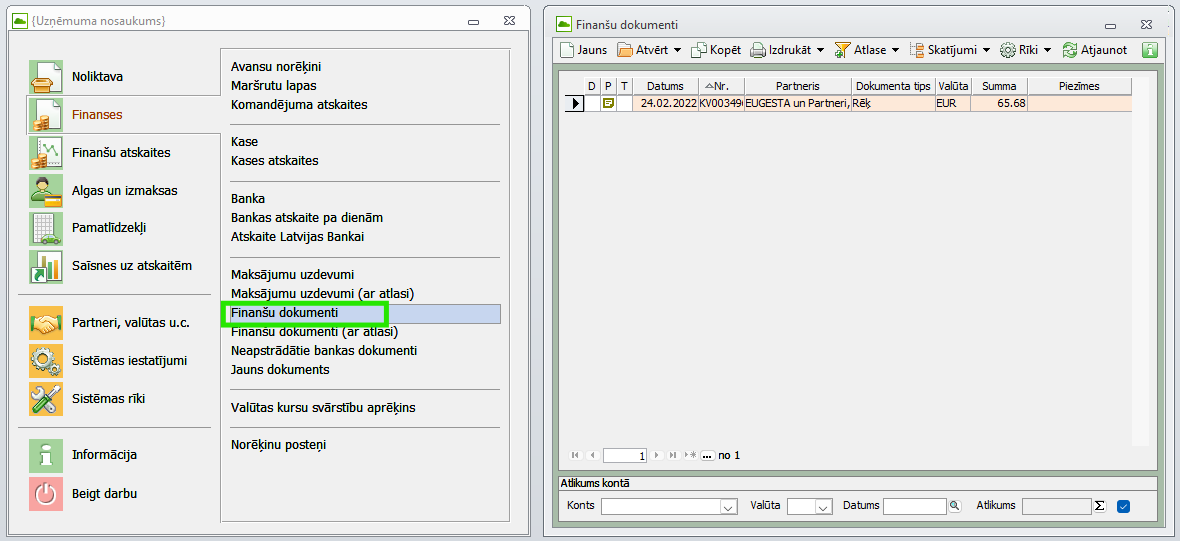
Travel reports can be found in Jumis -> Finanses -> Komandējuma atskaites section.