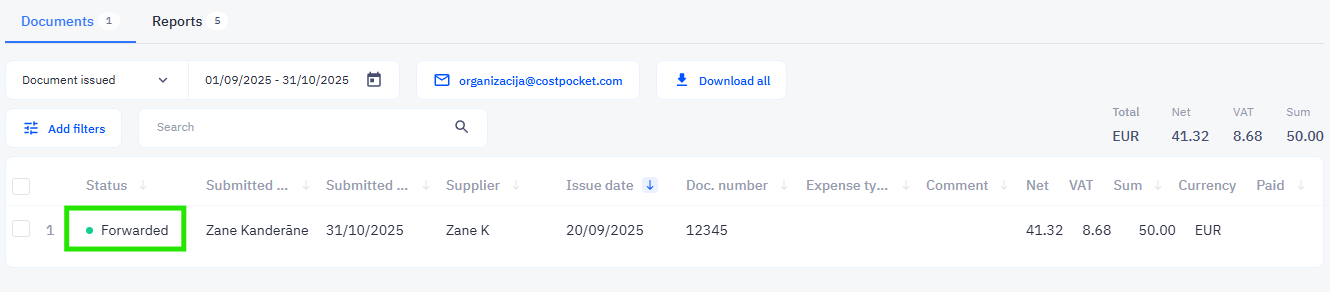MONEO
Connect CostPocket to the MONEO business management system for convenient document management. Digitise documents, create reports, and transfer them to MONEO.
Connect your CostPocket account to MONEO
1. Go to MONEO > Integration module > Settings > External API accounts > create a new entry by clicking on the "+" icon.
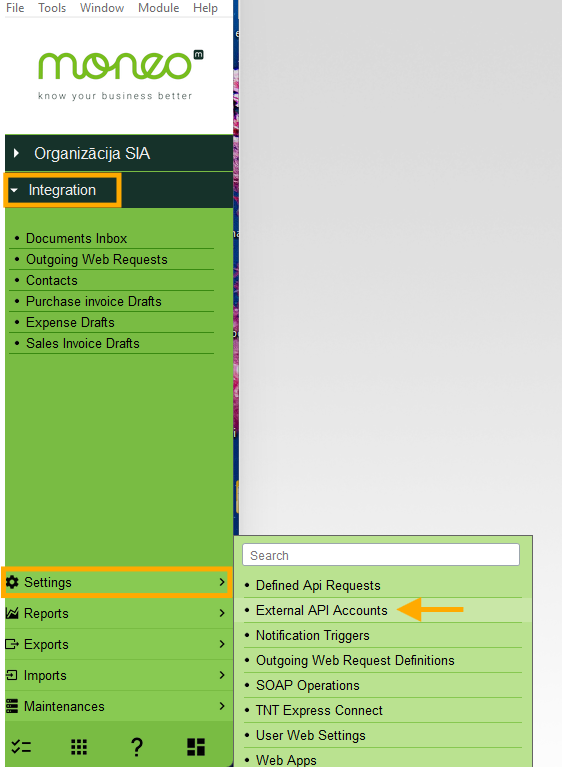
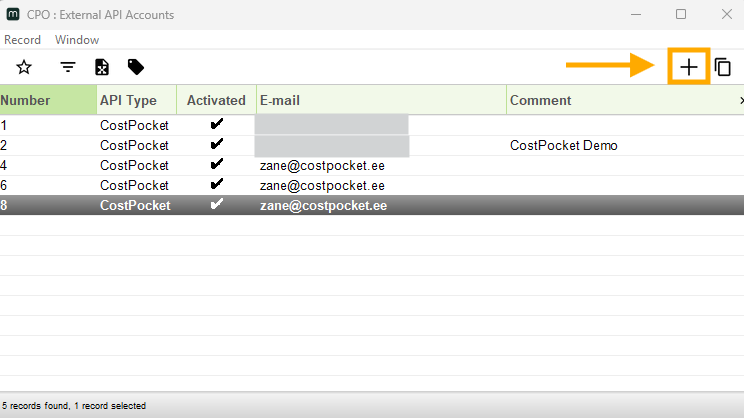
2. In the Email field, enter the email address, which will also be the login email address in the CostPocket system.
(If a user account has already been created in the CostPocket system, indicate the email address with which the user account is registered. Find it in the CostPocket > Settings).
In the Comment field, you can enter the account name, for example, CostPocket. Click Save.
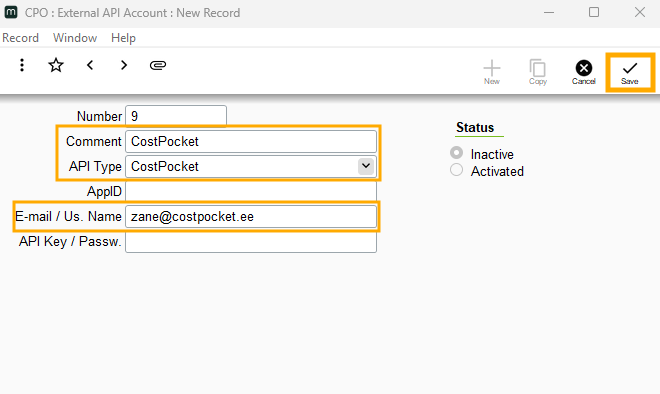
4. Click on the action icon (in the upper left corner - the three-dot button) > Activate account.
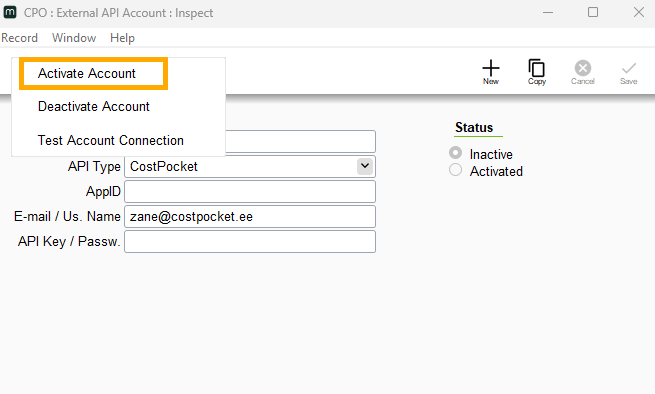
MONEO will assign an API key and ID to the account. The account status will change to "Active".
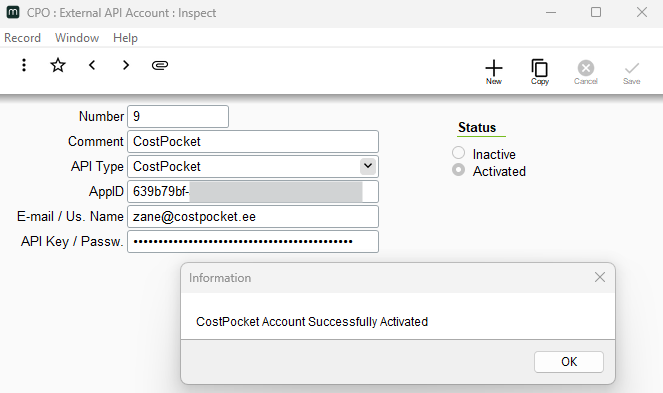
5. Log in or register a user account in CostPocket with the email address you entered when creating your API account - log in/register.
After logging in or registering a user account, the connected company will be available in your CostPocket account.
Important! If a CostPocket user account has already been registered before, you need to additionally confirm the creation of the integration connection. Check the CostPocket dashboard and follow the instructions to grant permission to create the connection.
How to digitise and submit documents from CostPocket to MONEO
Documents can be sent to MONEO one-by-one (invoices) or as reports (expense reports or travel reports). Learn more about creating and submitting documents and reports in our tutorials here:
How to download CostPocket documents in MONEO
To learn how to download CostPocket data to MONEO, see MONEO tutorial here.
In order to receive documents in MONEO, the document status must be “Processing” in CostPocket. This status signifies the documents are ready to be downloaded in MONEO.
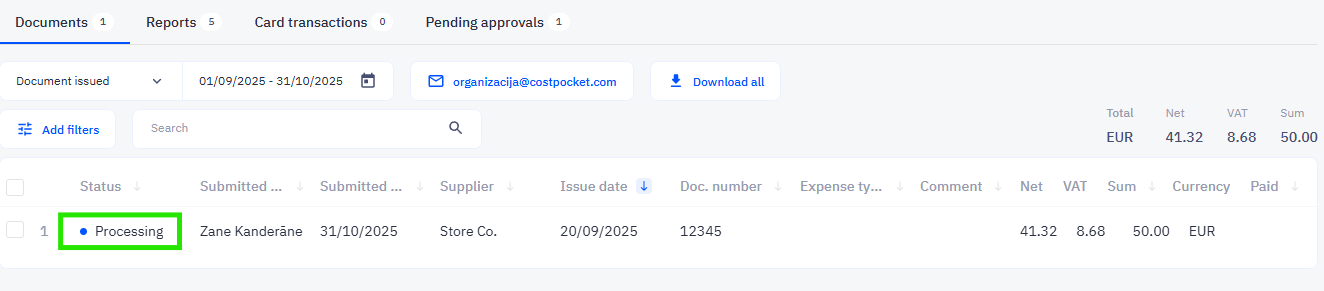
After the documents are successfully downloaded in MONEO, the status of the documents in CostPocket will change to “Forwarded”.